Apache Solr
Docksal Configuration
Add the solr service under the services section in .docksal/docksal.yml:
# Solr
solr:
extends:
file: ${HOME}/.docksal/stacks/services.yml
service: solr
Apply new configuration with fin project start (fin p start).
Use http://solr.<VIRTUAL_HOST>/solr to access the Solr web UI.
Drupal Configuration
Enable all required by your version of Drupal modules for the Apache Solr search integration.
For Apachesolr module add your Solr server using following server url:
http://solr:8983/solr
For the Search API module use these values:
| Name | Value |
|---|---|
| Protocol | HTTP |
| Host | solr |
| Port | 8983 |
| Solr path | /solr |
| Solr core | collection1 |
Updating Solr Configuration
Say you need to update your schema.xml or other configuration.
You can put all your custom Solr config files to the .docksal/etc/solr/conf folder:
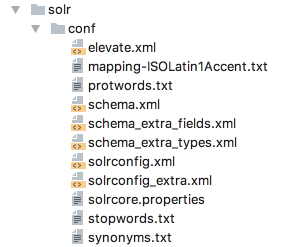
Then update your .docksal/docksal.yml to mount them in the solr service:
# Solr
solr:
hostname: solr
image: ...
volumes:
- ${PROJECT_ROOT}/.docksal/etc/solr/conf:/var/lib/solr/conf:ro
Apply configuration changes with fin project start (fin p start).
Versions
Run fin image registry docksal/solr to get a list of available image tags.
fin image registry docksal/solr
docksal/sorl:1.0-solr3 (deprecated)
docksal/sorl:1.0-solr4 (deprecated)
docksal/solr:5.5-2.0
docksal/solr:6.6-2.0
docksal/solr:7.5-2.0
Legend:
<image-repo>:<software-version>[-<image-stability-tag>][-<flavor>]